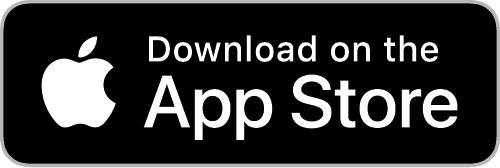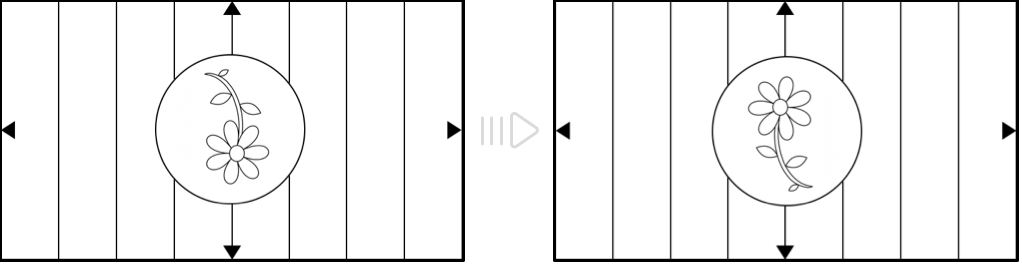The ultimate iPhone camera app
by filmmakers for filmmakers
MAVIS Pro Camera is a video camera for the iPhone and the first app to provide professional level filming tools including focus peaking, waveform monitor, vectorscope, false colour and zebras. It gives you audio controls, audio metering, custom resolutions and framerates - from HD to 4K, 3fps to 240fps and recordings up to 100Mbit/s. It also brings a natural interface to give you full flexible manual control while shooting.
MAVIS Camera has been designed from the ground up to pack professional production tools into your pocket. We provide the same features found in traditional pro filmmaking cameras, but optimised for the iPhone and at a fraction of the cost.
We hope you enjoy MAVIS as much as we do.